Mapping Network Drives From macOS Systems (new)
Computing Services Technote #630
Introduction
During the week of April 29 th 2024 (earlier for pilot users), network drives (like T: ) will be moving to a new Windows server. Procedures to map the drive from a macOS system are described.
Pre-Requisites
If you are off campus you will have to have the Fortinet SSL VPN client installed and be connected to the VPN.
Mapping Drives
- Connect to the UofR VPN if off campus
- From Mac desktop, click on Go menu > Connect to server and in the connect to server input area enter:
smb://ad.uregina.ca/uofr - Click on Connect and then enter your <username> and <password> when prompted.
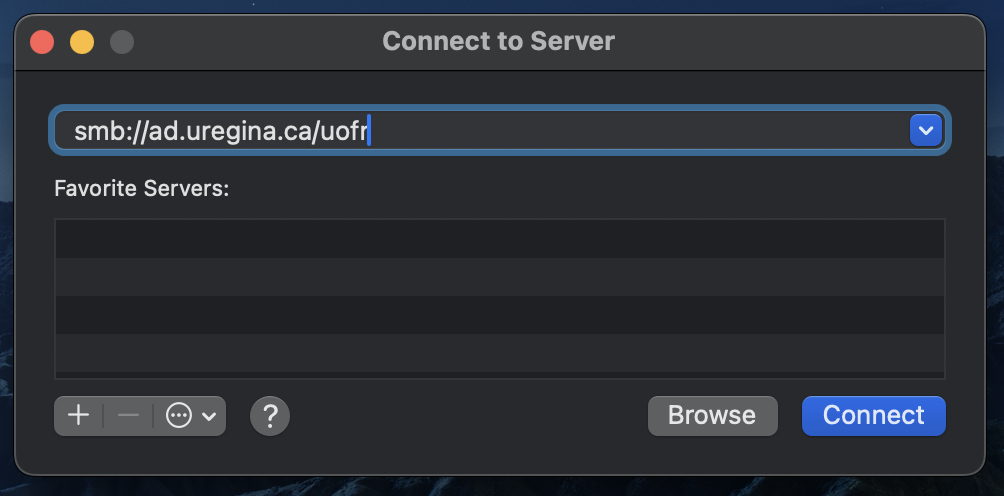
- In the window that opens, select the desired drive (you won't have permissions to all of the drives).
TroubleShooting
On some macOS systems you may need to append the desired drive letter to get around a permission error that occurs on some systems (cause unknown at this time). For example to map T: use smb://ad.uregina.ca/uofr/T-Drive .
Conclusion
Procedures are described for maccOS systems to map the new network drives.