Emergency Notification System (ENS)
The University of Regina Emergency Notification System (ENS) is designed to deliver effective and timely warnings to students, faculty, staff, and visitors on our campuses where immediate action must take place in order to stay safe in the event of an emergency.
The ENS leverages existing systems, such as computer monitors and television screens, across the main and College Avenue campuses, and also pushes messages to the U of R Alertus app,
The ENS is not linked to the Fire Alarm System and will not activate when the fire alarm sounds.
REPORT AN EMERGENCY (24 HRS A DAY)
POLICE--FIRE--AMBULANCE
9-1-1
PROTECTIVE SERVICES
306-585-4999
Alertus App and Alertus Wall Beacon
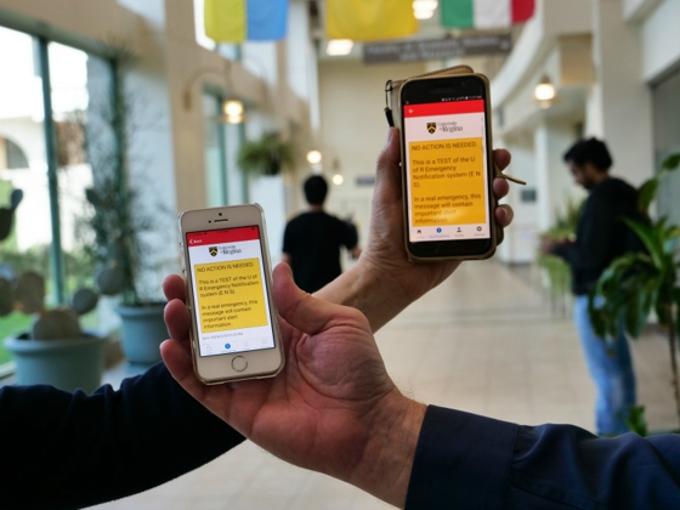
Alertus App
- Look for the Alertus Recipient app on Google Play Store or iOS App Store.
- Download the app to receive emergency notifications on your phone.
- Be sure to enable notifications on your phone and update to the latest version of the app to receive messages.
- Type in “uralerts” (case sensitive) when asked to enter your organization code.
Alertus Wall Beacon
- Look for wall beacons like this for emergency messaging. Beacons are installed on walls in common areas, classrooms, dormitories and other spaces on campus.
Emergency Notification System (ENS) Essentials
In an emergency, look for ENS messages in the following locations:
- On wall-mounted beacons located in common areas, classrooms, dormitories and other occupant spaces on campus.
- On computers connected to the University of Regina system.
- On television screens in campus hallways.
- On mobile devices using the free Alertus app (see How to Download Alertus below).
- On personal computers that have been connected to the Alertus system (see How to Connect Alertus below).
In an emergency, a potential message may read:
Tornado warning issued for Regina.
Remain indoors.
Take shelter in interior rooms or stairwells without windows.
www.uregina.ca/emergency
- Look for beacons like this one for emergency messaging.
- Beacons are installed on walls in common areas, classrooms, dormitories and other spaces on campus.
- Look for the Alertus Recipient app on Google Play Store or iOS App Store.
- Download it to receive emergency notifications on your mobile device.
- Be sure to enable notifications on your phone and update to the latest version of the app to receive messages.
- Type in “uralerts” (case sensitive) when asked to enter your organization code.
The Alertus app is available on Google Play Store (Android) or App Store (iOS). Here are the steps to download the app:
- Look for the yellow Alertus icon.
- Download the app.
- Type in “uralerts” (case sensitive) when asked to enter your organization code.
- You will then be asked to submit your email address and will subsequently be sent an email verification notice.
- Once you verify your email, you are automatically signed up to receive any University of Regina ENS push notifications.
From time to time, the Alertus app is updated to fix bugs. The update should push to all devices automatically; however, if you have disabled automatic updates on your device, it will not receive the update and the bugs will not be fixed.
Follow these steps to ensure that you are using the latest version of the app to receive emergency alerts from the University of Regina:
- Select the Alertus app from your phone screen and click to open the app.
- Check to see if your status is "online".
- Select the "Settings" icon in the bottom right of the screen.
- Check to see if the latest version of the app appears.
- If your app shows as offline or does not have the latest version, you will need to update your app to receive notifications using the following steps:
- Go to the App Store (iOS) or PlayStore (Android) from the icons on your phone.
- Type "Alertus" in the search bar.
- Click on the gold "Alertus Utilities" icon (iOS) or the gold "Alertus Technologies LLC" app icon (Android).
- When a little wheel appears, click it.
- When "Open" appears, click it and your Alertus app will be updated.
Faculty, staff, and students are encouraged to connect personal computers/laptops to this system to automatically receive urgent notification/warnings in the event of an emergency. Personal computers must be connected to either the University’s eduroam wireless network or the traditional wired network.
- To connect, please follow the download instructions.
- Wireless users will only receive notices when connected to the eduroam wireless system. Please see the instructions on how to connect to the eduroam wireless system.
Please call Health & Safety at 306-337-2370 or email health.safety@uregina.ca.