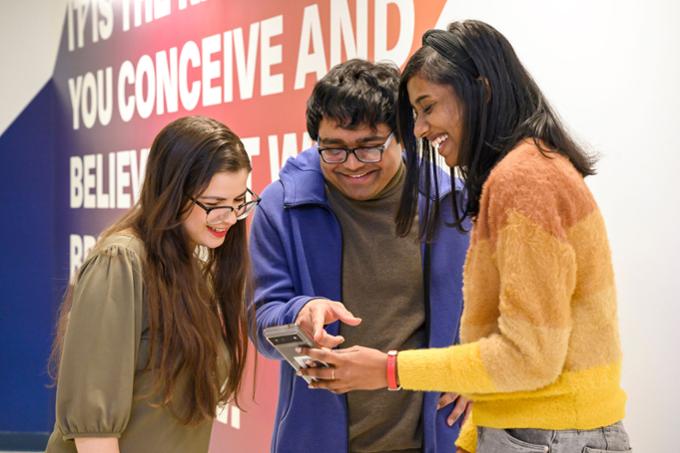
Student Fees
Welcome to the University Student Fees Section
Understanding the financial aspects of your education is essential, and we're here to make that process as straightforward as possible.
On this page, you'll find comprehensive information about tuition fees. Our goal is to provide clarity and transparency, ensuring you have all the details you need to plan your finances effectively. Whether you're a prospective student or currently enrolled, we're committed to helping you navigate your educational expenses with confidence.
2025 Winter Fee Schedules
September 25, 2024
Tuition charges will be applied to the student accounts the week of November 12-15, 2024.
- Undergraduate Domestic Fee Schedule (PDF)
- Undergraduate International Fee Schedule (PDF)
- Graduate - Faculty of Graduate Studies (PDF)
- Graduate - Johnson-Shoyama Graduate School of Public Policy (PDF)
- Graduate - Kenneth Levene Graduate School of Business (PDF)
2025 Summer Fee Schedules
February 13, 2025
- Undergraduate Domestic Fee Schedule (PDF)
- Undergraduate International Fee Schedule (PDF)
- Graduate - Faculty of Graduate Studies (PDF)
- Graduate - Johnson-Shoyama Graduate School of Public Policy (PDF)
- Graduate - Kenneth Levene Graduate School of Business (PDF)
2024 Fall Fee Schedules
August 14, 2024
- Undergraduate Domestic Fee Schedule (PDF)
- Undergraduate International Fee Schedule (PDF)
- Graduate - Faculty of Graduate Studies (PDF)
- Graduate - Johnson-Shoyama Graduate School of Public Policy (PDF)
- Graduate - Kenneth Levene Graduate School of Business (PDF)
2024 Spring/Summer Fee Schedules
February 15, 2024
- Domestic Undergraduate Fee Schedule (PDF)
- International Undergraduate Fee Schedule (PDF)
- Graduate Studies - Faculty of Graduate Studies (PDF)
- Graduate - Johnson-Shoyama Graduate School of Public Policy (PDF)
- Graduate - Kenneth Levene Graduate School of Business (PDF)
2024 Winter Fee Schedule
2023 Fall Fee Schedule
- Undergraduate Domestic Fee Schedule (PDF)
- Undergraduate International Fee Schedule (PDF)
- Graduate - Faculty of Graduate Studies (PDF)
- Graduate - Johnson-Shoyama Graduate School of Public Policy (PDF)
- Graduate - Kenneth Levene Graduate School of Business (PDF)
2023 Spring Summer Fee Schedule
- Undergraduate Domestic Fee Schedule (PDF)
- Undergraduate International Fee Schedule (PDF)
- Graduate - Faculty of Graduate Studies (PDF)
- Graduate - Johnson-Shoyama Graduate School of Public Policy (PDF)
- Graduate - Kenneth Levene Graduate School of Business (PDF)
2023 Winter Fee Schedule
- Material Fees: Some classes with high material costs charge additional material fees. The revenue from these fees goes back to the relevant faculty or department to cover those costs.
- Seniors Citizens' Tuition Waiver: Senior citizens (aged 65 or older) can request tuition waivers for credit courses. However, they are still responsible for paying material fees, laboratory fees, student fees, and other course-related charges. The Seniors’ Tuition Waiver Request form (PDF) is available to print or from the Registrar’s Office. For more information about the Senior's Tuition Waiver contact the Registrar's Office.
Feel free to ask if you need further clarification or assistance by contacting our Student Services office at 306-585-4123 or e-mail financial.services@uregina.ca.
To request historical fees please contact webmaster@uregina.ca and allow 5 - 7 business days for processing.
When you attend the University of Regina you may be required to pay a number of associated fees. This information is designed to help you understand what you may be paying for and why. For more information on the specific fees assessed, please see our Student Fee Schedules in this section.
Academic Technologies Fee
The Academic Technologies Fee will be assessed to all students on campus and off campus (including Federated College students). This fee covers the costs associated with providing additional instructional supports, as well as costs associated with copyright and licensing of instructional support components.
Application Fee
An application fee is assessed at the point of application for admission to the University. This fee covers the costs associated with processing your application.
Business Administration Student Society Fee
Business Administration undergraduate students registered in 9 or more credit hours are charged a fee to support the operation of the Hill Business Students’ Society.
Co-op Fee
A Co-op fee is assessed when a student registers in a Co-op work term. This fee contributes to the administration of the
Co-operative Education and Internship programs and helps the University promote the programs to potential employers, visit Co-operative Education and Internship students on the job, and travel when necessary to expand the geographic reach of the programs.
Note - Some programs require the payment of both tuition and the Co-op fee. Please consult your program regulations for more information.
Course-Based Fees
Some courses have additional fees assessed to cover the costs associated with specialized equipment or materials a student may require for course participation. Examples include, but are not limited to, lab kits, art supplies, special equipment, travel, and other supplies and materials specific to a course.
Early Release of Parchment (Diploma) Fee
At the University of Regina, paper parchments are released at both Spring and Fall Convocation. Students have the opportunity to request an early release of their paper parchment, for a fee. Parchments are normally produced in volume, so an early release of parchment moves this process to an individualized service, and thus requires a fee. Once a student's credential has been conferred, a digital parchment will be available free of charge in MyCreds.
Education Student Society Fee
The Education Student Society fee applies to Education students enrolled in 6 or more on-campus credit hours, and supports the operation of the Education Student Society. Students in Education Field (EFLD) classes are also assessed this fee.
Engineering Equipment Fund
The fund is a structured annuity with supplemental contributions from donations that will eventually spend its income to upgrade undergraduate engineering lab equipment and facilities. Currently the fund is allocated a portion of the undergraduate lab fees per student, per term.
Engineering Student Society Fee
The Engineering Student Society fee applies to Engineering students enrolled in 6 or more on-campus credit hours and enables the Regina Engineering Student Society to host social and academic events, send students to conferences and competitions, and maintain the engineering student lounge.
Graduate Studies Fees
There are a number of fees applicable to graduate students only:
Late Registration Fee - A late registration fee applies to students who register after the add/change courses date. Please note this fee is not charged to a student who already has one course and is adding another.
Program Route Change Fee - A change in route/focus fee will be charged to students requesting a change in route/focus of the program in which they are currently registered. This includes changes to thesis, project, practicum, course and co-op routes as well as changes from MEng (project) to MASc (thesis), or for MEd regarding a focus change to EC&I, EdAdmn or EdPsyc.
Re-instatement Fee - A reinstatement fee (refer to the Faculty of Graduate Studies and Research fee schedule) is charged to students applying for reinstatement to their programs. This fee is waived in the case of students who voluntarily withdraw due to illness or injury.
Additional graduate studies fee information is available here:
https://www.uregina.ca/gradstudies/current-students/grad-calendar/fees.html.
Health and Dental Plan
To help University of Regina students receive health services they need, URSU has partnered with a health service provider to provide students with extended health and dental coverage over and above what is provided by Saskatchewan Health.
Most URSU members who are taking 9 or more credits as undergraduate students (or taking 6 or more credits as graduate students) in the Fall term should be automatically covered.
For more information on the Health and Dental Plan visit the URSU website.
Kinesiology and Health Studies Student Society Fee
Kinesiology and Health Studies students are assessed a KHS Student Society fee to support the operation of the KHS Students’ Society.
Letter of Permission
With the permission of their University of Regina faculty/college, admitted and current students may take courses at another recognized institution for transfer to their program and are assessed a per course fee for this service.
For more information, please refer to the Undergraduate Calendar, Undergraduate Admissions, Transfer of Credits for Courses taken after Admission (Letter of Permission).
Nursing Student Association Fee and NCLEX RN Resources Fee
The Canadian Nursing Student Association fee contributes to a chapter membership of the SCBScN program at both the Saskatoon and Regina sites to the Canadian Nursing Students' Association (CNSA), who is the official voice of nursing students in Canada. Benefits of this professional membership can be found at http://cnsa.ca/membership/frequently-asked-questions/
The NCLEX_RN Resources fee covers resources provided to students in year 4 of the SCBScN program. The provision of these resources has helped students be successful when writing their national licensure exam. Details about the resource may be found at https://thepoint.lww.com/passpoint.
Student Services, Health, and Wellness Fee
The University of Regina values and promotes health, wellness and physical activity for our community, both on and off campus. The Student Services, Health and Wellness Fee is charged to all students, regardless of location, as it provides partial funding for student services, wellness and recreation programming, online health resources, and fitness opportunities both remote and in-person, including programs such as:
The fee also partially supports intramurals, athletic programs and in-person facilities at the Centre for Kinesiology & Health Studies, which includes funding student employment opportunities.
The University is in the process of further developing its health and wellness programming and is working to arrange for off-campus students to have access to mental wellness and recreation facilities where possible.
Student Union Fee
Student Union fees go towards the support of various URSU programs and related services. A large portion of these fees go directly to several different funds and support centres as previously determined by referendum. The remainder is used to support URSU operations and various campaigns throughout the year.
Student Union fees are assessed partially on the number of credit hours for which a student is registered, in addition to a flat rate fee. For more information on student union fees, please visit the University of Regina Students’ Union (URSU) website.
Transfer Credit Assessment Fee
Applicants with prior Canadian and/or United States post-secondary education will be charged a non-refundable Transfer Credit Assessment fee at the time of application. The assessment fee is required and is included with the application fee. If admitted, a student can anticipate receiving a transfer credit assessment by email within a month of their offer letter. There is no fee for applicants with international post-secondary education as an assessment is not automatically performed. Students with international post-secondary may submit a request for an assessment to their Faculty advisor once they have been admitted.
Tuition
Tuition is assessed to cover the cost of instruction and contribute to the overall operating costs of the University. At the University of Regina, tuition is assessed on a per credit hour basis.
U-Pass
The Universal Bus Pass, also known as the U-Pass, is a program administered by URSU and designed for University of Regina students that allows them to use Regina Transit as much as they like for a once-per-semester fee.
For more information on the U-Pass please visit the URSU website.
How can I make payments?
Refer to our payment methods page.
Can I pay amounts other than the full balance when making payments on UR Self Service?
Yes, the total amount due is set as the default payment amount; however, you can overwrite this with the specific amount you intend to pay.
When is tuition due?
Tuition and fees are due on the first day of classes. However, we do allow a grace period to make your payment before late payment charges are added to the account. Please refer to the current Academic Schedule for the end of penalty-free payment date. Late payment charges are applied at 1.5% of the outstanding balance per month.
- Financial Holds: When you have an outstanding tuition or fee balance, financial holds are placed on your student financial account. Holds can also be placed by your Faculty or Admissions. Make sure you’ve submitted all your documents to Admissions and have spoken to an Academic Advisor in your Faculty.
- What a Hold Effects:
- Transcripts: Financial holds may prevent you from requesting transcripts.
- Degree Parchment: Holds can impact your ability to receive your degree parchment.
- Registration: You may be restricted from registering for classes.
- UR Self-Service: Certain holds can prevent you from logging into UR Self-Service.
- Viewing Holds: You can check your active holds anytime on UR Self-Service.
- Questions or Concerns: If you need assistance regarding financial holds, contact Financial Services at 306-585-4123 or email financial.services@uregina.ca.
We do not have payment plans available. Tuition must be paid by the first day of classes, although a grace period is provided before applying late payment fees to student accounts. For the deadline of penalty-free payment, please consult the current Academic Schedule. Late payment fees are calculated at 1.5% monthly on the unpaid balance. Payments can be made until the full tuition amount is settled. To enroll in the next semester, the account balance must be no more than $2,000.00.
Can I get a receipt for the tuition and fees I have paid for?
With the new TouchNet program you can now print off E-bills from your UR Self-Service by following the directions below:
Login using your nine digit student ID number and personal PIN number.
- Click on Student Services
- Click on Student Records
- Click on View Account or Make a Payment
- Choose E-Bill
- Choose Latest Bill
- Select statement date from drop down list
- Click Print/View Statement
- Click OK
- To print – Go to File Menu and choose Print